Web Orthodontic Control…A New Possibility
Submitted by Dr Michel Champagne on
By Dr Michel Champagne
You started a treatment with patient A and you see him 4 weeks later for his control. At that appointment you are in doubt of his cooperation for the appliance screw opening. You discuss the problem and motivate the patient. You would normally schedule a cooperative patient 6 weeks later but should you go so long with him ? Another patient named B has Cl II elastics to wear from the lower second bicuspids to the upper cuspids. When he leaves the office, the staff is concerned on his comprehension on the way to wear the elastics. When will you schedule his next appointment, in 2 weeks or 4 weeks ?
All these situations put the clinician and his team in a position when they have to decide if they must see the patient outside of their normal appointment shedule. A supplementary appointment will cost you time, energy and money. A web control is a solution that is now available and at very low cost. All our patients and/or parents have an Android or IOS cellular phone, why not use the technology. The free application ‘’Smile-Radar’’ is available and yes it is FREE.

Simply follow these easy steps:
- Open your search engine and go to www.smile-radar.com (Figure 1).
- Download the application on your cell phone:
- You will then be asked to create an account and choose the dentist ap
- The system will assign you QR code. Your patients will use this QR code that will link them to your account and not to another dentist. This is like your identity (Figure 2).
- With the patient in your office, he will also have to download the « Smile-radar » application. The patient version that can be found on the same site site as the doctor ap (Figure 3).
- This step must be done in the office with the support of your team to assure that it is properly done.
- The patient application will also ask that the patient registers with a minimum of his name and treating doctor’s name.
- At that time the patient will be prompted to scan your QR code with his phone. This will link the patient to your account. Your QR code was attibuted to you as the treating dentist when you registered to Smile-radar and appears on your celllular phone. You probably do not want your staff to have access to your cellphone for security reasons. To avoid this just print your QR code and give it to your staff. This step will take only one minute (Figure 4).
- When done, the dentist will receive on his phone a message asking him to accept the new patient and you only have to click ‘’accept’’ on your phone. The patient then receives a message that he was accepted (Figure 5), ‘’voila’’ it is done, you are linked.
- I suggest that at the first appointment, before you put any appliance in the mouth, you have every patient download and link the application to yours. Then you have him practice and take 3 pictures and name them pre-treatment (Figure 6).
Once you have registered to Smile-radar, the system will send you a link that will give you access to an online video clip on the use of the application: https://www.youtube.com/watch?v=d_fJYGAbB30
The application is also available for Apple users at: https://itunes.apple.com/us/app/rx-doctor/id1082762300?mt=8
Smile-radar is easy to use and understand. You can place reminders for the patients to have them send you specific pictures at a specific time. Smile-radar is not a diasnostics ap but i twill help you follow the progress of the treatment and can give you info on elastic wear, open bite closure, alignment and much more ; all the information that you may want between 2 appointments.
Is there a catch to this free application? We have find none to date. Smile-radar recommends that the patient use of lip retractors that they sell directly to patients or doctors (Figure 7) but you are in no obligation to buy the retractors from them.
If you decide to use the Smile-radarapplication, I recommend that you use retractors to maximize in the quality of the pictures. You can buy them in bulk on Amazon for less than one dollar a piece or buy them from Smile-radar (Fig. 8).
Figure 1.

Figure 2.

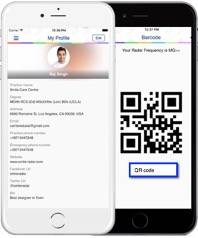
Figure 3.

Figure 4.
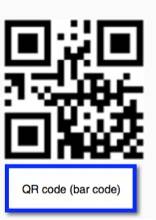
Figure 5.
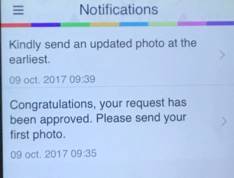
Figure 6.
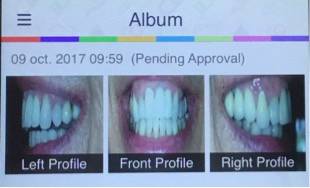
Figure 7.

Figure 8.
